I got a call from our daughter on her way to Fairbanks, panicked when her new Windows 7 notebook wouldn’t connect to WiFi on the plane or at the Anchorage airport. She also said she had the same problem with one of our routers at home.
After sleuthing around on various tech support FAQs, KBs, and forums, I learned that Windows 7 and some routers don’t get along with the default Windows 7 network installation of IPv6.
I have a WiFi adapter on my desktop and voila! I experienced a similar issue. I hadn’t ever tried WiFi on the desktop because it is wired to the network. With the default settings I could see the router, but whenever I tried to connect to it, it would say it could not. As soon as I went in and turned off IPv6 protocol for the adapter, I was able to connect.
So for anyone needing step-by-step, here it is:
1. Go to Control Panel –> Network and Internet –> Network and Sharing Center
2. You should see something like the following.
3. On the left side, click Change Adapter Settings. You should see a window with a list of network adapters.
4. Right-click on the Wireless Network Connection item. If you see more than one, you should select the hardware one (not any that read “virtual”). Select Properties from the popup menu.
5. Deselect the TCP/IPv6 item and click OK.
6. Try to connect. Hopefully this will solve the WiFi connectivity issue you are experiencing.
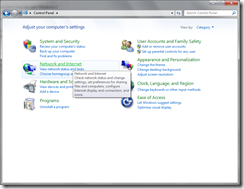
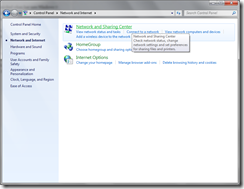
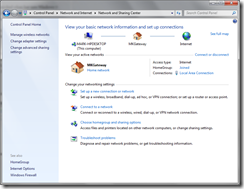


No comments:
Post a Comment